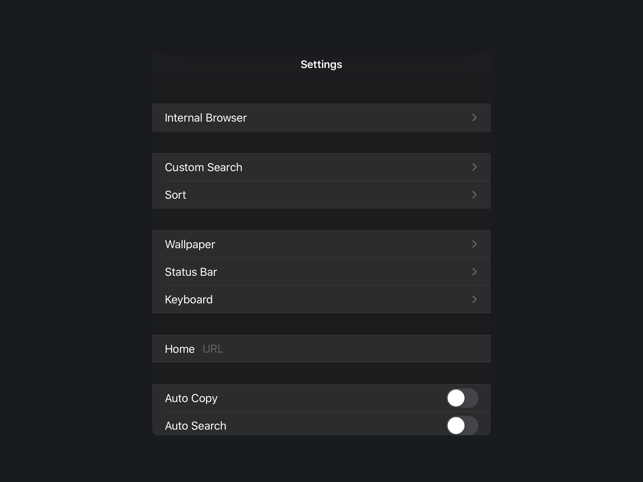價格:免費
更新日期:2020-02-27
檔案大小:11.5 MB
目前版本:3.5.1
版本需求:系統需求:iOS 13.0 或以後版本。相容裝置:iPad。
支援語言:英語
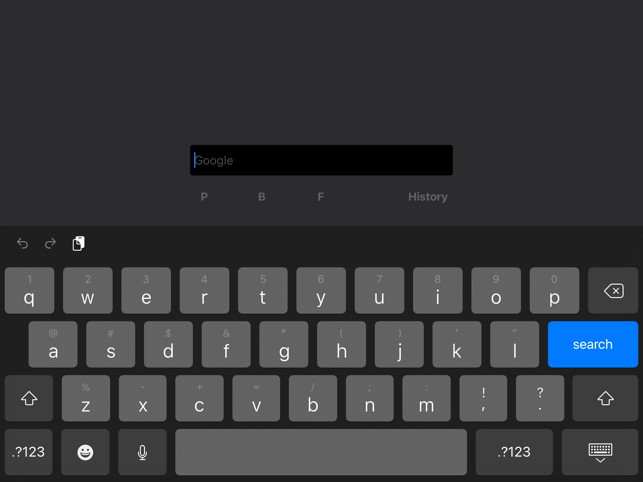
Just Quick Search HD is helper app to search very quickly for iPad.
# Search Targets
- Wikipedia
- In addition to the above, you can add search targets.
# You can input quickly
- You don't need to scroll.
- You don't need to tap the text field.
- When application resumed, text field is empty and you can input immediately.
# History
- Keywords you enter are recorded.
- Max 300 items.
- Can delete all.
- Can delete selectively.
# Autocomplete
- Input candidates will be displayed in a two-stage.
- Top: from History.
- Bottom: from Web.
# Search Targets Select Screen
- Tap the right side of the search screen to display it.
## Save Switch
- ON: When application launch or resume, the search target is you selected last.
- OFF: When application launch or resume, the search target is the top.
## Internal Browser
- Show search results in built-in browser.
- The internal browser URL scheme is "jqs".
# Settings
- The view shows when you tap the "STAR" button at the bottom of the right screen.
## Internal Browser
- You can make settings related to the internal browser.
## Custom Search
- You can customize the search targets.
- The number of search targets you can add is unlimited.
- For more information, please visit the support page.
## Sort
- You can sort search targets.
## Wallpaper
- You can set the wallpaper.
### Optimal image size
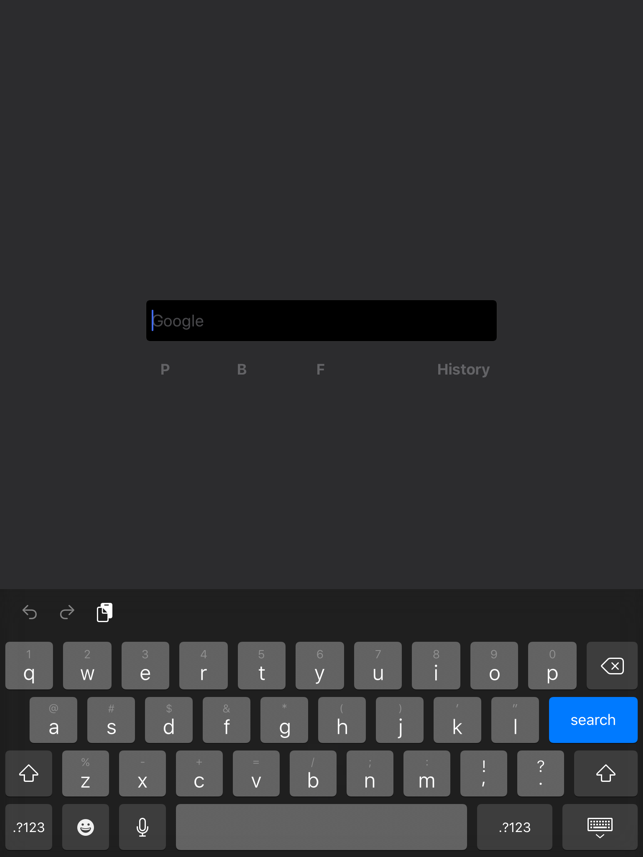
- 12.9-inch display: 2732 x 2732 pixels.
- 11-inch display: 2388 x 2388 pixels.
- 10.5-inch display: 2224 x 2224 pixels.
- 10.2-inch display: 2160 x 2160 pixels.
- 9.7-inch display: 2048 x 2048 pixels.
- 7.9-inch display: 2048 x 2048 pixels.
## Status Bar
- You can select the status bar color, default or light.
## Keyboard
- You can select the keyboard color, default or dark or light.
## Home
- You can specify the URL of Home page.
- In the search screen, when the text field is empty and you tap the "Search" button, the home page will be displayed.
## Paste Button
- "P" button to the search screen will be displayed.
- When you tap the "P" button on the search screen, the contents of the clipboard will be pasted into the text field.
## Backward Button
- "B" button to the search screen will be displayed.
- When you tap or press the "B" button on the search screen, text cursor moves backward.
## Forward Button
- "F" button to the search screen will be displayed.
- When you tap or press the "F" button on the search screen, text cursor moves forward.
## Auto Copy
- When execute search, the contents of the text field will be copied to the clipboard.
## Auto Search
- When launching from the custom URL scheme or notification center, the search is execute automatically.
## Twitter Trends
- Twitter Trends appear in the top of the screen.
NOTE: There are areas where Twitter Trends is not available.
## Open URL
- When you execute a search with the URL is entered, open the URL directly.
- For more information, please visit the support page.
## Support
- Jump to the support page of this app.
# Custom URL Scheme
- Custom URL Scheme is "justquicksearchhd".
## justquicksearchhd:
- Launch this app.
## justquicksearchhd://${keyword}
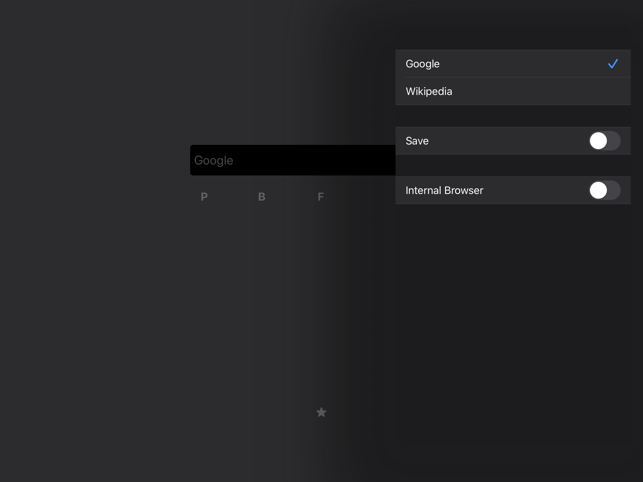
- With the ${keyword} has been entered, this app is launched.
NOTE: This feature is for developers.